
| Home | AutoRouting | Training | MakeCAP | MakeDO | AutoTools |








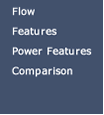 MakeCAP
Features
MakeCAP
Features
Unique Spreadsheet Grid View linked to Database
Forms
produces Perfect Property Definitions.
Pick cells in the Grid View and a linked Database form appears for perfect CAD Data selection.
No need to type Net or Part Names or create typos.
The Capture Property Editor has no error checking.
With MakeCAP, there are:
- No wrong Pins associated with Nets and Parts. No incorrect syntax in your Property definitions that cause properties to crash or disappear when you Netlist into Allegro.
- MakeCAP is the fast, easy, error-free way to select your Net or Part Objects, apply Properties and write out perfect Property syntax to your Capture DSN Property database to netlist into Allegro. It’s the robust way to populate Allegro Constraints from your Capture frontend.
![]()
MakeCAP
Features Datasheet (pdf)
![]()
Apply Property Value to many Nets and Parts.
Define once, apply to many, no more one-at-a-time Property definitions.
MakeCAP has a variety of means that make it fast and easy to select many Nets and Parts and apply a Property to all of them in a single operation.
Use wildcards, highlight multiple Nets or Parts in the spreadsheet grid or do a Boolean combination (all the Nets in this Bus plus include these Nets minus those Nets).
Select once and apply different Properties.
Select a collection of Nets and Parts once and MakeCAP will retain your selection until changed.
The fast way to pick your Bus or Memory Nets and apply ALL Properties to them without constantly reselecting them over and over again. Select once and for any Property you’ll find those Nets or Parts still selected and ready to receive a Property value.
EZRead Views make Allegro Property syntax easily understood.
Allegro properties in Capture are stored in Allegro property syntax.
Allegro property syntax can be complex and daunting to learn and execute correctly and consistently. It can also be difficult to understand and interpret. How do you know that what you’re looking at expresses your Design Intent?
MakeCAP displays all properties in both Allegro property syntax and in MakeCAP EZRead views. EZRead views organize and display properties in a more natural, easy-to-understand format. EZRead views are also organized similarly to Constraint Manager to help familiarize you with the CM environment in Allegro for using a constraint-driven flow.
Crossprobe between MakeCAP and Capture.
Bidirectional cross-probing between MakeCAP and Capture.
If Capture is open, you can cross-probe between MakeCAP and Capture. Select in either environment to automatically goto and select in the other.
MakeCAP also includes the PagePilot Capture navigational aid. This lets you select by Net and Part Object or Page from within MakeCAP and goto all instances within the open Capture schematic.
Update Properties in Capture.
Automatically update properties directly into the Capture DSN or write out an Update file.
MakeCAP can update your Capture DSN file directly without the need to write out an ASCII Update file and then import into Capture. MakeCAP includes an automatic mode for handling Instance and Occurrence synchronization with Capture as well an Expert Mode that lets you control exactly which Nets or Part properties are updated and whether Instance or Occurrence is preferred.
MakeCAP also writes out a syntax perfect Update file if you want to control the flow of Properties into Capture using Import Update files or if you have an Engineering Design process that uses intermediate Capture Property Update files.
ECO Property Compare.
Compare and report property, Net and Part changes between any two Capture DSN databases.
Easily find what changed between the board lot that works and the one that doesn’t.
MakeCAP compares and reports additions, deletions and changed values for properties, Nets and Parts in two different Capture DSN files. This can be between the Capture database you’re working with in MakeCAP and another DSN, or between any two DSNs even if not actively loaded in MakeCAP.
MakeCAP ECO Compare overlays the properties of both DSN databases so you can see a graphical color-coded highlight of all changed cells. A table of all changes is shown with a goto to each changed cell. ECO Compare produces a date-stamped report that can be archived as well as shared on your Network.
Differential Pairs.
Complete DiffPair creation and properties with graphical display.
Define Differential Pairs with intelligent wildcard matching.
MakeCAP associates Nets into Pairs with smart wildcard matching or pick pairs from the displayed Netlists. Differential Pair Objects are defined for netlisting into Allegro and for constraining.
All DiffPair properties are displayed in a single database form for easy entry and viewing. Specify all diffpair property values, select diffpairs from the display of pairs you’ve created or inherited from Allegro and apply all properties to all selected pairs in a single operation.
A dynamic graphical WYSIWYG display shows the diffpair based on the entered constraints to give you visual feedback of the Design Intent as you enter it.
Define PinPairs.
Easy yet powerful ways of defining PinPairs in MakeCAP and applying Min/Max Propagation Delay values.
PinPairs are the building blocks of Allegro timing. Besides the default D:R, AD:AR and L:S descriptors, MakeCAP displays all Net Pins so you can pick and create individual explicitly defined PinPairs.
MakeCAP’s proprietary bestfit mapping lets you pick a component path flow and MakeCAP will automatically create PinPairs that most closely fit that Net flow.
Select these PinPairs and apply Min/Max Prop Delay constraints.
Define Buses.
Create Buses quickly in MakeCAP.
Use the wildcard searches, Boolean selections and grid highlighting to easily create and populate Buses.
Relative Propagation Delay Timing.
One of the constraint goals that’s hardest to express and most important to implement is Relative Propagation Delay. MakeCAP makes it easy.
Create Matched Groups and select PinPairs.
Choose your Timing relationship and MakeCAP will automatically organize the correct syntax model for you – Match no Target, Match with centered Target and complex Timing amongst different collections of PinPairs.
The built-in graphical WYSIWYG Timing Display shows you the timing as you create it. It helps you validate that your constraints produce the timing you intended.
Tolerance is a contextual constraint in RelProp Delay. MakeCAP graphical Display shows both the Tolerance and the match Range, as often they're not the same.
Constrain complex DDR and Interface Timing in MakeCAP and confirm with the Graphical Timing Display.
Create Physical and Spacing Classes.
Create new Physical and Spacing Classes in Constraint Manager directly from Capture.
MakeCAP lets you quickly create new Physical and Spacing Classes in Capture which will Netlist to Allegro. These can be quickly populated with Nets using the same wildcard, Boolean and grid selection options used to populate Buses.
Property Filters
Display just the mix of Net and Part properties you want to constrain or review.
MakeCAP includes a variety of built-in Filters to display commonly associated collections of properties. You can also create your own libraried custom filters for recurring use.
You can also filter by Nets or Parts to display very defined combination of Objects and specific properties.
Reports
Built-in Reports for properties.
Produce useful reports on property values for Nets and Parts that can be archived and shared with others.
